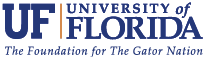18th International Symposium for the Interaction of Munitions with Structures
Oct. 21-25, 2019
PRESENTATION GUIDELINES:
Speaker Presentations are due on October 7th, 2019.
**Presentations that miss the due date must be physically brought in to ISIEMS on a USB flash drive**
-
The presentation must be created in Microsoft PowerPoint 16x9 -or- saved as a PDF presentation.
-
Each presentation has a 20-minute time limit including a 5-minute audience discussion period.
-
-
Please review the schedule posted on the website and verify your name, presentation title, scheduled time, and NATO status.
-
If there are any discrepancies, please email Erin Dinkel at edinkel@ufl.edu with corrections.
-
Talks
Talks are scheduled in 20 minutes time slots. Presenters should plan to use their time slots with 15 minutes of presenting their research and 5 minutes for audience questions. Presentation slides should be prepared and saved as either PowerPoint (16x9) or PDF. Please try to have your presentation finished and uploaded the day before your talk is scheduled.
Detailed Speaker Information
There will be 3 concurrent sessions, so please make every effort to keep to the time schedule, allowing participants to move from room to room to according to the programmed times. Session rooms will be equipped with a data projector, screen, a PC with a Windows-readable USB flash drive and CD-ROM drive, as well as a podium microphone, and laser pointer.
Detailed Presentation Information and Advice
To avoid problems with your presentation, please follow these guidelines:
- Speakers should arrive in the session room ½ hour before their session begins. Please note: session rooms do not have Internet access.
- Your presentation should be tested and loaded to the appropriate session folder in the session room at least 3 hours prior to the start of your session. To save on registration costs we are not accommodating remote web-based uploading. Files may be transferred via Presentations USB hard drive (Pocket Drive), USB flash drive, CD-ROM, CD-R, or DVD.
- “Last minute” file transfers maybe done at the computer in the room of your session up to 15 minutes prior to the start of each session, but you are responsible for having pre-checked for compatibility issues in the speaker readiness room.
-
Presentations must be in one of these supported file types:
- PowerPoint (.ppt, .pps, .pptx, .ppsx) or Portable document format (.pdf)
- [Audio and video files must be uploaded and tested in the speaker readiness room. We recommend .wmv and .avi formats. Other media formats that are supported but will occasionally malfunction include: mov mpg, mpeg, mp3, and rm]
Advice for MAC Presentations
The operating system on the session room PCs will be Windows 7 Professional, and software will include: Microsoft Office 2010, Adobe Acrobat Reader X, QuickTime*, Windows Media Player, Flash Player, VLC Player.
We strongly recommend that you test your Mac-produced presentation on a Windows based system before arriving at the meeting AND that you come to the Speaker Readiness Room at least 3 hours prior to the start of your session (not the start of your presentation) - as nothing can guarantee that your presentation will appear and behave as you intended without testing it in the Speaker Readiness Room on the rental PC's. If you use PowerPoint, remember that it behaves differently on Mac and PC.
The three most common problems encountered when moving from Mac to PC are:
- Fonts.
- Quicktime movies. You can embed and play MOV files in Powerpoint for Mac, but not so on a PC. To run on a PC you should either hyperlink to the MOV file (which will open the Quicktime player), or you should have someone (like the AV techs in the speaker readiness room) convert each MOV file to WMV.
- TIFF images. When you copy and paste a picture into PowerPoint on a Mac it is often recognized on a PC as TIFF image and will not display properly. In most cases this problem can be avoided simply by applying the red eye dropper to each picture while composing the presentation on your Mac. Alternatively, ensure that each embedded picture is a GIF or JPEG or PNG image.
If you use Keynote (not an acceptable file type), try saving your presentation in Quicktime format as well as Powerpoint. The newest versions of Keynote usually do a remarkably good job of producing Quicktime presentations that play beautifully inside the Quicktime player on a PC. Even when the PowerPoint presentation looks bad on the PC because of special fonts or images, the generated Quicktime file may be fine.